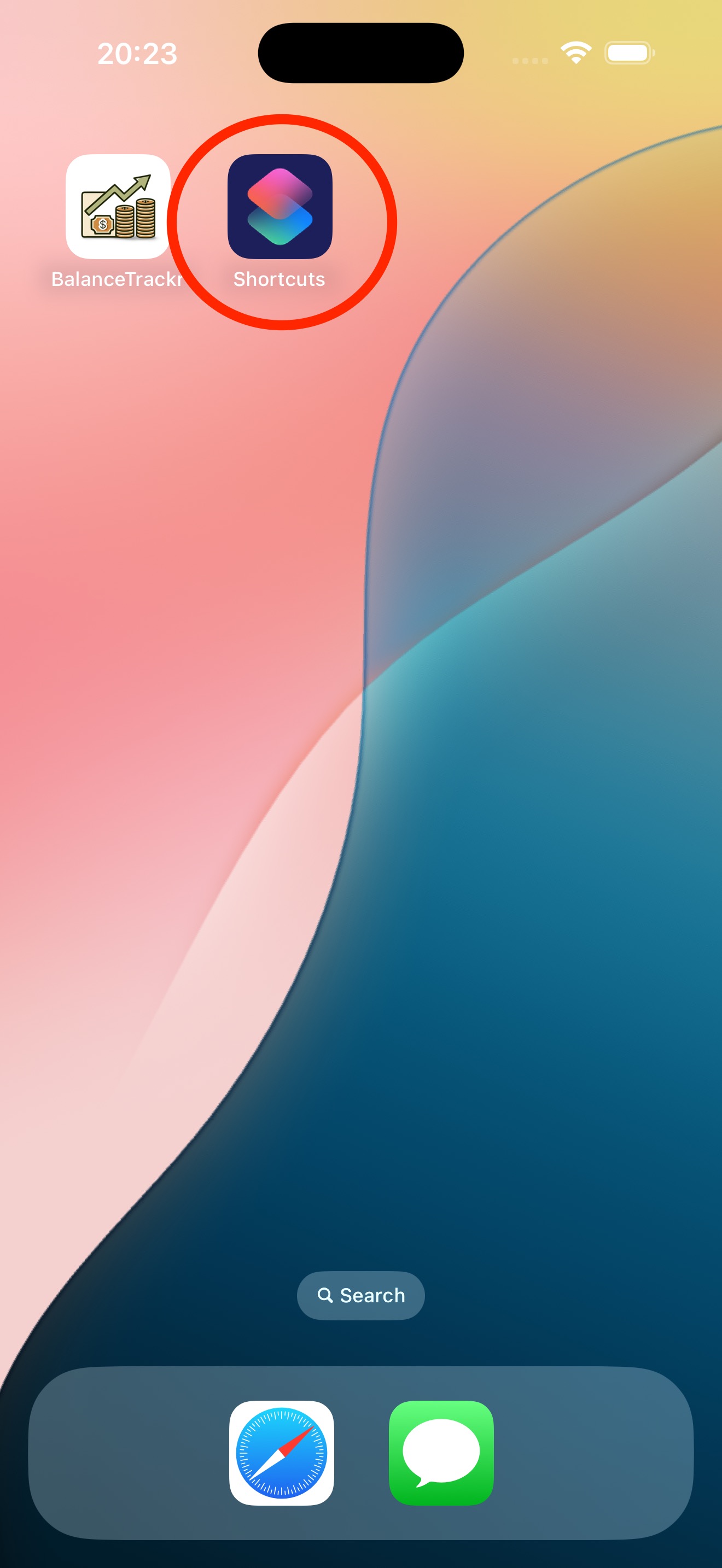
Follow these simple steps to set up a Shortcut for logging Apple Pay transactions in BalanceTrackr:
Launch the built-in Shortcuts app on your iPhone.
Switch to the Automation tab to create a new shortcut.
Tap the New Automation or the + icon at the top right, then select Transaction (with the Wallet symbol).
Deselect all cards except the one you want to trigger the shortcut from under "When I tap".
At the bottom, you can choose whether you want to receive a confirmation when the automation runs, or let it run silently.
Tap New Blank Automation to start the setup.
Search for "BalanceTrackr" and select whether you want to add a bank account transaction (debit card) or a credit card transaction.
Use variables from "Shortcut Input" to fill in Amount and Merchant.
The Account or Credit Card name must match exactly the name used in the BalanceTrackr app.
You’ll find the available variables in the blue text line above the keyboard:
Tap the "Shortcut Input" variable, and once it's added to the shortcut, tap it again to select the desired option from the pop-up menu.
Do not tap the "Play" button at the bottom. Since no transaction has been created yet, this will result in an error and you'll have to start the setup from scratch.
Make sure to complete the entire process in one go — it won't work properly if you stop midway.
Press "Done" to save the automation.
Important!
If this is your first time setting up the automation, nothing might appear to happen when you press "Done."
This is because the connection between the Shortcuts app and BalanceTrackr hasn’t been fully initialized on your device yet.
However, the automation has been saved!
Simply tap the back arrow in the top left corner until you return to the first setup screen, then pull down to on the setup card to dismiss it.
You will now see that the automation has been saved successfully.
You're all set! Tap the newly created automation if you want to make any changes.
You can customize the notification that appears when it runs, or tap the action under "Do" to modify the automation steps. Feel free to add other actions you'd like to trigger when the card is tapped.